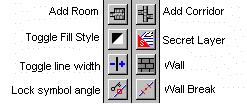
Dungeon Designer Pro’s buttons are situated on the right Toolbars. To get to them from CC3, select the DD Pro button on the map menu or select File > Dungeon Menu.
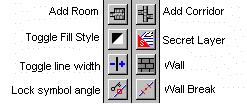
The Add Room button lets you add walled areas to your map.
The Add Corridor lets you add corridors between existing rooms and corridors.
The Toggle Fill Style fill style button toggles between Hollow and Solid fill style. Select once for Hollow, select again for Solid. Selections made from the Fill Style Dialog box make no difference to the next toggle.
The Secret Layer button simply sets the current layer to Secret. Any symbols you place now until the next Catalog button or layer selection will be palced on the Secret layer. Hide the Secret layer before printing you maps.
The Width Toggle button sets the current line width. On the first selection it is set to 0, the second 6", the third 1’ and the fourth 2’. (On templates not defined in feet and inches, these settings are 0, .5, 1 and 2 instead) On the fifth click, the width is restored to 0 again. Use this button before selecting the Wall button.
The Wall button sets the current layer to WALLS, the fill style and line style to Solid and the color to 0 then starts a PATH command, drawing a dungeon wall. If you want a curved wall, select this button, press the right button to cancel the path then select another drawing button.
The Lock Symbol Angle button aligns symbols with a selected straight edge. See Dungeon: Lock Symbol Angle for more details.
The Door Break button breaks a door-sized hole in a selected wall. See Dungeon: Wallbreaks: Center for more details.
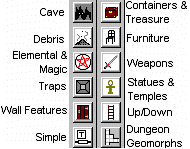
These buttons all change the current Symbol Catalog . Some also set the current layer. Dungeon Designer Pro’s catalogs are all located in the Symbols\Dungeons directory of your CC3 directory. Some of them are not available from buttons. These are detailed in Dungeon Designer Pro Symbol Catalogs .
|
Button |
Symbol Catalog |
Layer |
Note |
|
Cave |
Cave.fsc |
CAVES |
Stalagmites, columns, fungi, rock pools. |
|
Debris |
Debris.fsc |
DEBRIS |
Rubbish, corpses, broken items |
|
Elemental and Magic |
Elemental and Magic.fsc |
ELEMENTAL AND MAGIC |
Laval pools, water features. |
|
Traps |
Traps.fsc |
TRAPS |
Pits, slicers, rollers, etc. |
|
Wall Features |
Wall Features 31 with control points.fsc |
WALL FEATURES |
Doors, windows torches. See Wall Features |
|
Simple |
Simple fsc |
Doesn’t set a layer |
These are for large dungeons or those in a simple old-fashioned style. |
|
Containers and Treasure |
Containers and Treasure fsc |
CONTAINERS AND TREASURE |
Chests, gold, magic |
|
Funrniture |
Funrniture fsc |
FURNITURE |
Chairs, tables, beds, soft furnishings |
|
Weapons |
Weapons fsc |
WEAPONS |
Ballistas, swords, iron maiden, armour, gallows. |
|
Statues Temples and Idols |
Statues Temples and Idols fsc |
TEMPLE AND STATUES |
Pew, Altars, fonts, coffins, statues. |
|
Up/Down |
Up/Down fsc |
UP AND DOWN |
Stairs, ladders, trapd doors. |
|
Dungeon Geomorphs |
Dungeon Geomorphs fsc |
SYMBOL DEFINITION |
Tiles to build complete dungeons. See Geomorphs |