The CORRIDOR command allows you to add networks of corridors to your dungeons and floorplans. They can be linked to existing rooms and corridors. Corridors cannot connect to themselves youll need to restart and draw a separate corridor for t-junctions, crossroads, etc. Walls are placed on the the WALLS sheet, floors on the FLOORS sheet.
Click any area below for more info:
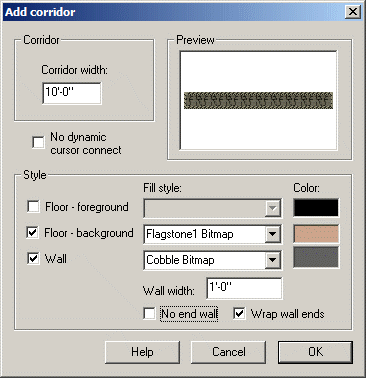
To add a corridor to your dungeon:
1 If you want a wall, select the Include Wall check box, type in a wall width and select a color
2 Decide whether you want a foreground, a background or both in the Draw Mode area.
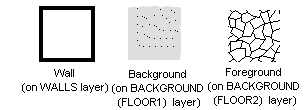
3 Choose a style for the floor foreground and background by pulling down the list.
4 Choose a color for the floor foreground and background by clicking on the color indicator and choosing a color. If you choose certain symbol fill styles, the color will not affect the appearance of the floor. Choose a color 31 symbol fill style (e.g. Paving 31 Symbol) if you want the color to affect the corridor appearance.
5 Type in a corridor width.
6 Select OK.
The prompt reads "Corridor start point: (B connect to wall, C connect no break)"
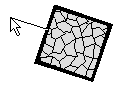
7 Press C if you want your corridor to start on an existing room or corridor without breaking a wall. Press B if you want to start on an existing room or corridor, breaking a gap in the wall . If so, you will see a cursor connecting to the edge of the nearest wall. Move it round until you have chosen a starting position for your corridor, click.
The prompt reads "Corridor end point (CTRL End width, SHIFT Move handle, B connect to wall, C connect no break):"
8 At this point you can
· Click to choose to choose the next point on the corridor.
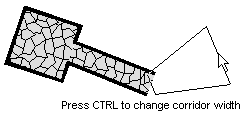
· Press CTRL and move the mouse to change the width of the next section of the corridor
· Press SHIFT and move the mouse to change the "handle" of the corridor in other words whether the next point you select denotes the left, center or right of the corridor.
· Press "C" and select a room or corridor edge to connect the corridor to that edge and end the command
· Right click to complete the corridor.
Related Topics
Text equivalent: CORRIDOR
Macro Command: CORRIDORM