The ROOM command allows you to add walled areas to your dungeons and floorplans. Walls are placed on the the WALLS sheet, floors on the FLOORS sheet.
Click any area below for more info:
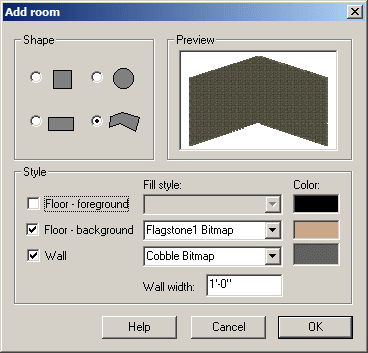
To add a room to your dungeon:
|
|
1 Choose a shape. 2 If you want a wall, select the Include Wall check box, type in a wall width and select a color |
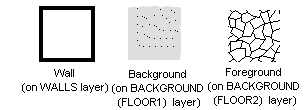
3 Decide whether you want a foreground, a background or both in the Draw Mode area.
4 Choose a style for the floor foreground and background by pulling down the list.
5 Choose a color for the floor foreground and background by clicking on the color indicator and choosing a color. If you choose certain symbol fill styles, the color will not affect the appearance of the floor. Choose a color 31 symbol fill style (e.g. Paving 31 Symbol) if you want the color to affect the corridor appearance.
6 Select OK.
7 Choose points on the screen to mark out your room.
Text Equivalent: ROOM
Macro command: ROOMM
Macro command - set floor parameters
Macro command: - set wall parameters
Related Topics
Corridor