Right click Polygon ![]() to add a polygon to your drawing.
to add a polygon to your drawing.
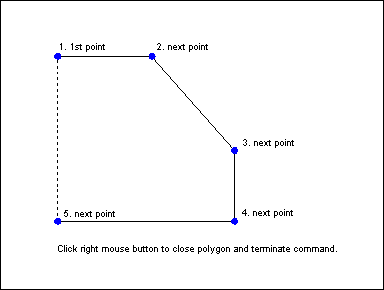
POLYGON draws a closed shape, optionally filled or crosshatched, with at least 3 sides. It is useful for coastlines, filled areas (such as contours) and symbols.
The prompt reads "1st point:". When drawing polygons, the 1st point is again used at the end of the command as the closing point. Select the first node (corner) of the polygon using the crosshairs or by typing numeric coordinates.
CC3 displays a rubber-band cursor, anchored at the 1st point.
The prompt reads "Next point:". Select the next point in the same manner as the first node was selected.
CC3 draws one side of the polygon (in gray). A new rubber-cursor is displayed, anchored at the last point drawn.
The prompt reads "Next point:". Continue selecting nodes (each additional node forms another polygon side). If you are done adding nodes (you must have at least three nodes), right-click to finish the polygon.
CC3 draws the final line segment from the last point back to the first point, automatically closing the polygon. The command terminates.
To reshape a polygon (move nodes in relation to others):
Use EDIT (![]() ), DYNAMIC EDIT (
), DYNAMIC EDIT (![]() ), or STRETCH (Edit > Resize > Stretch).
), or STRETCH (Edit > Resize > Stretch).
To add or remove nodes in an existing polygon:
Use NODE EDIT ({bmc DYNEDIT.BMP).
To create a path from a polygon, without changing its appearance:
Use SPLIT (bmc SPLIT.bmp).
To insert a gap in a polygon (creating a path):
Use BREAK (bmc BREAK.bmp).
To select or change the fill style for polygons:
Use FILL STYLE (FSTYLES.BMP) or CHANGE-FILL STYLE (CHANGEFS.BMP).
To convert a polygon to another path-like entity
You can use EDIT![]() to convert a polygon into a path, smooth polygon or smooth path by changing the Options and Smoothing settings on the dialog box.
to convert a polygon into a path, smooth polygon or smooth path by changing the Options and Smoothing settings on the dialog box.
Text equivalent: POLY