Right click Path ![]() to add a path to your drawing.
to add a path to your drawing.
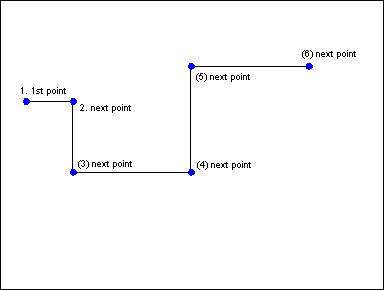
PATH draws a routed connection between two endpoints. A path looks like a series of connected lines but can be treated as a single endpoint. Paths are useful for drawing roads, rivers, coastlines.
The prompt reads "1st point:". Select the first point using the crosshairs, or type numeric coordinates.
CC3 displays a rubber-band cursor anchored at the first point.
The prompt reads "Next point:". Select a node point on the path.
CC3 draws one leg of the path (in gray).
The prompt reads "Next point:". If desired, continue to select nodes. After placing the ending point of the path, right-click to end the command.
To convert paths to other entities
To convert between polygons and paths and their smooth-edged equivalent, use Straight to Smooth.
To convert from smooth paths and polygons to the straight-edged version, use Smooth to Straight
To close paths, creating polygons, use Path to Poly.
To reshape a path (move nodes in relation to others):
Use EDIT![]() , DYNAMIC EDIT (
, DYNAMIC EDIT (![]() ), or STRETCH (Edit > Resize > Stretch).
), or STRETCH (Edit > Resize > Stretch).
To add or remove nodes in an existing path:
Use NODE EDIT (![]() and
and ![]() ).
).
To create two paths from one path:
Use SPLIT ![]() .
.
To insert a gap in a path (creating two paths):
Use BREAK ![]() .
.
To extend the first or last segment of a path:
Use the TRIMS commands {trim.bmp}.
To convert a path to another path-like entity
You can use EDIT![]() to convert a path into a polygon, smooth polygon or smooth path by changing the Options and Smoothing settings on the dialog box.
to convert a path into a polygon, smooth polygon or smooth path by changing the Options and Smoothing settings on the dialog box.
Text equivalent: PATH