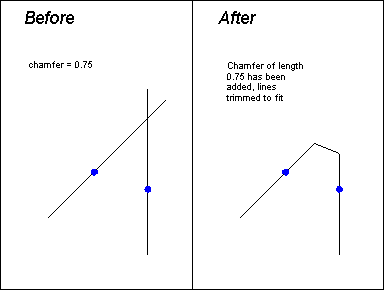
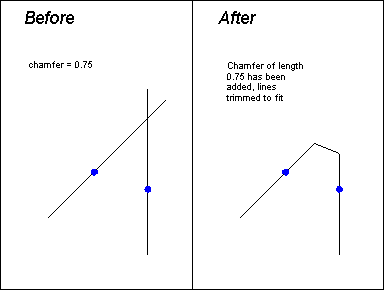
CHAMFER draws a line entity near the intersection of two entities for a beveled corner. You can add a chamfer to entities that cross, entities that are already connected at their endpoints, or entities that do not meet (as long as they are not parallel). If you do not want CC3 to trim the entities, use the command CHAMFER ONLY.
Note: do not specify chamfers of zero length. If you specify a chamfer distance of 0 (zero), CC3 will extend or trim the two lines to their intersection point. However, a zero-length line entity will be created at the intersection. Instead, use the TRIM TO INTERSECTION command (Edit > Trims > Trim to intersection).
To draw a trimmed chamfer, select Draw > Fillets/Chamfer > Chamfer & Trim:
The prompt reads "1st entity:". Use the pick cursor and select an entity. CC3 displays the selected entity in gray.
The prompt reads "2nd entity:". Use the pick cursor and select an entity (it must be not be parallel to the first entity). CC3 displays the selected entity in gray.
The prompt reads "Chamfer distance [n]:". The chamfer distance specifies how far from the intersection of the selected entities to put the chamfer line (not the length of the chamfer line). To specify the chamfer distance, right-click to accept the default or prior value, or type a new value and press ENTER.
CC3 draws the chamfer line, and automatically trims or extends the picked entities to meet the ends of the chamfer line.
Text equivalent: TCHAM
Related Topics: