![]()
City Designer makes use of smart symbols. These symbols align to roads and then offset from them, making sure that your houses align properly. They are multilayered and include a colored silhouette for demographic information. The symbolís appearance can be controlled by hiding and showing the various STRUCTUREs layers.
To add a CD2 symbol alongside a road:
1 Select a CD2 symbol catalog either using the CD2 catalog icons or by selecting the Catalog... button then choosing a file.
2 Select a building. Move the building over the map. Notice that whenever a building crosses a road it aligns to the road.
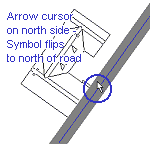
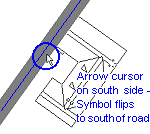
3 Choose a road and hover the building over the road. As you move the cursor slightly away from the center of the road, the building "flips" to that side of the road.
The prompt reads "offset from place point [40]:"
4 The building now moves perpendicular to the road on a cursor. Select a point, type in a distance, or press the right button to accept the default distance.
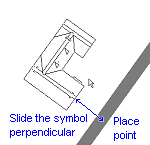
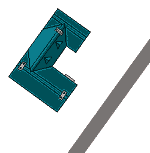
5 Select another symbol. Select a point on the road again, making sure that the cursor is on the same side as before. Right click. The symbol is placed an identical distance from the road.
To disable smart symbols: Right click when inserting and select "disable Smartsym"
To disable the smart symbol cursor: If you find that the symbols are moving too slowly, you can disable the automatic alignment of the smart symbol cursor. Right click when inserting and uncheck "Smart tracking".