![]()
SELECT TOOLS ![]() allows you to customize CC3ís appearance. Any of the screen settings can be toggled on or off; most screen tools can also be moved around, too.
allows you to customize CC3ís appearance. Any of the screen settings can be toggled on or off; most screen tools can also be moved around, too.
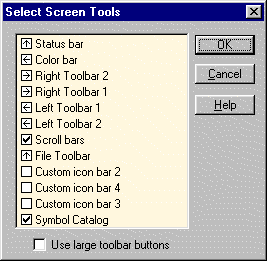
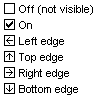
Status Bar
The Status Bar is located beneath the menu bar. It displays the current coordinates of the cursor and up-to-date drawing information such as the active layer, line width, line style, and fill style. These settings can be quickly changed by clicking any indicator on the status bar.
Color Bar
The Color Bar is located on the far left of the display. The current color is marked with a smaller rectangle. You can use the color bar to select a different color at any time, even in the middle of drawing or editing
Right Toolbars
The Right Toolbars are located on the right side of the drawing window It provides you quick access to several useful commands such as zooms, layers, and entity properties.
Left Toolbars
The Left Toolbars are located between the drawing screen and the Color Bar (if activated). They contain drawing, editing and copying commands.
File Icon Bar
These contain icons for file management, information and linking.
Scroll Bars
Scroll bars appear on the lower and right edge of each visible drawing screen, providing you the ability to easily pan each window.
Symbol Catalog
The Symbol Catalog Window displays symbols from the current catalog ready for you to insert.
Text equivalent: TOOLS
Related Topics