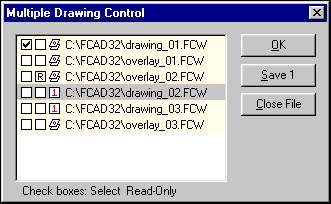
This is a text-only command.
Type the text equivalent at the command prompt
Use this command to display the Multi-Drawing Control dialog.
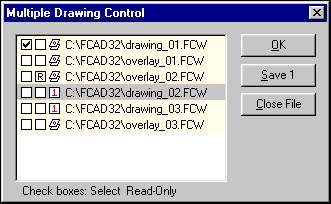
The MDCTL dialog allows you to monitor and manage open multiple drawings in your current CC3 session.
File Control List
All open files are listed in this box. The first slot is always reserved for the primary file. All overlays are associated with the primary file, regardless of order. The checkboxes can be directly clicked to change their on/off state.
· Select (column 1): ![]() Check to make active. At any time, only one drawing can be active. All editing takes place in the active drawing window.
Check to make active. At any time, only one drawing can be active. All editing takes place in the active drawing window.
· Read Only (column 2): ![]() Check to make read-only. Any read-only drawing cannot be edited.
Check to make read-only. Any read-only drawing cannot be edited.
· Drawing Type (column 3): Displays an file type icon. ![]() denotes an overlay-associated drawing. Any file loaded with the OPEN command can always work with overlays, and subsequent overlays/references, regardless of list order, are always associated to that type of file.
denotes an overlay-associated drawing. Any file loaded with the OPEN command can always work with overlays, and subsequent overlays/references, regardless of list order, are always associated to that type of file. ![]() denotes a separate file. Overlays cannot be associated with separate files.
denotes a separate file. Overlays cannot be associated with separate files.
Choose the OK button to accept the changes you have made and return to the drawing screen.
Choose Save 1 to discretely save the highlighted file. You can use the SAVEALL command to save all open files. By definition, read-only files cannot be saved.
Choose Close File to close the highlighted file.
In the illustration above, there are three drawing systems open at once:
The overlay system, where the root drawing is drawing_01.fcw. The icons indicate that three overlays are associated with drawing_01.fcw. Even though overlay_3.fcw is listed apart from the others, remember that there can only be one overlay system at a time. Not also that overlay_2.fcw has an "R" in the second column, so it is active as a read-only reference, rather than a modifiable overlay.
The file drawing_02.fcw is open as a separate file.
The file drawing_03.fcw is open as a separate file.
The selected, or active, drawing is drawing_01.fcw. This is important in that no matter what drawing window you see in the screen, the cursor will only be active when it is over drawing_01.fcw and its associated overlays.
In this illustration, drawing_02.fcw is highlighted. If you chose the Save 1 button, then drawing_02.fcw would save to the hard drive in its current state. If you instead chose the Close File button, this file would be cleared from both the drawing screen and this dialog.
Text equivalent: MDCTL (displays dialog)
Related Topics