Click Sheets and Effects ![]() to access Sheets and Effects.
to access Sheets and Effects.
CC3 allows you to control the appearance of sheets and add special effects to your drawings. One or more effects can be applied to each sheet.
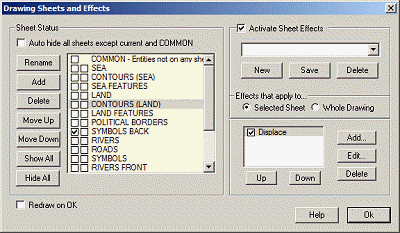
Auto-hide all sheets except current and COMMON
When checked, only the current and COMMON sheets are visible. Whenever you choose a new current sheet, all others (including the previous current) are automatically hidden. If you wish to have more than one sheet visible (not including COMMON, which is always visible), this option must be cleared.
List Control
All sheets contained in the drawing are listed here. The COMMON sheet is always listed first. Additional sheets are listed in the order created, but you may re-order them using the Move Up and Move Down buttons. Sheets will both draw and print in this order.
The first column indicates the current sheet. Choose the current sheet by clicking directly on the first column checkbox by the sheet name. Only one sheet can be current at any time. The current sheet is always visible. The second column indicates the visible/hidden state of the sheet. The grey highlight indicates the sheet to which the currently listed effects apply.If Auto hide all sheets… is on, then only the current layer and COMMON will be made visible. If Auto hide all sheets… is off, then other sheets can be made visible by clicking directly on the second column checkbox. Clicking on the checkbox toggles hidden ("H") or visible (empty checkbox) states.
Rename button
Choose to rename the selected sheet. Any sheet except COMMON can be renamed.
Add button
Choose to create a new sheet in the current drawing. The new sheet is added to the bottom of the page. CC3 will not let you duplicate existing sheet names. Sheet names are not case sensitive, so "abc" is the same as "ABC". Maximum length is 63 characters.
Delete button
Choose to delete the selected sheet. The sheet name and all entities on the sheet will be erased from the drawing. Use with care, as this cannot be undone or cancelled.
Move Up button
Choose to move the selected sheet up one position in the list. COMMON is permanently listed first.
Choose to move the selected sheet down one position in the list.
Allows you to turn on or off effects in the current drawing.
Lets you load saved effects and sheets settings, and save the current set of sheets and effects for use in other drawings. The settings are saved as fcw files in the Effects subfolder of CC3.
Lets you choose between editing the effects that apply to the currently highlighted sheet (Selected Sheet) or effects that apply to the whole drawing (Whole Drawing). Whole Drawing effects are applied last, after all other sheets and effects have been displayed.
Lists all the current effects which apply to either the whole drawing (if Whole Drawing is selected), or the currently highlighted sheet (if Selected Sheet is selected). Effects are applied from top to bottom.To turn an effect on or off, click the check box by the effect name. Use Up and Down to change the order in which effects are applied.
Add… adds a new effect.
Edit… changes the settings of the currently highlighted effect.
Delete removes an effect from the list.
Related Topics
Text equivalent: EFFECTS
Macro equivalent: EFFECTSON – turns effects on
Macro equivalent: EFFECTSOFF – turns effects off
Macro equivalent: EFEECTSTOG – toggled effects setting