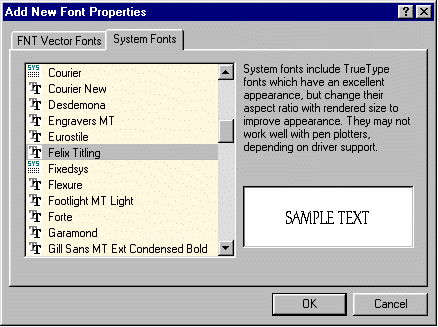
This dialog appears when you choose the More Fonts button in the Text Properties dialog box.
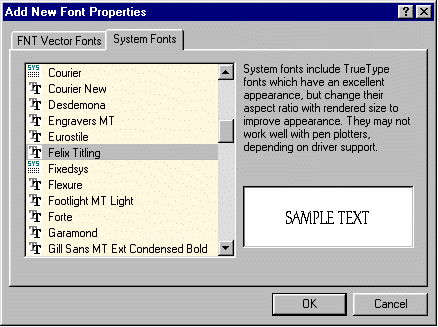
Use this dialog to add fonts to the available font list in the Text Properties dialog box. Choose one of the tabs across the top of the dialog to select the type of font you wish to add. When you do, a list of all installed fonts of that type will appear. When you select a font, the preview box shows you a sample of the typeface. Choose OK to add the selected font to the list, or Cancel to abort font addition.
Note that any font of a supported type can be used in CC3, but only after it has been "added" through this dialog. Any combination of font types can be used.
If you wish to use the same set of fonts in new drawings, add them to the drawing template. Start a new drawing, add the desired fonts, and use the SAVEAS command to save the file as a template. Then use the TEMPLATE command to make it current.
CC-Fonts 1
You can use the fonts from CC-Fonts 1 in CC3. Simply copy them from your CC-DOS directory to your CC3 directory, select FNT vector fonts then add from the list.