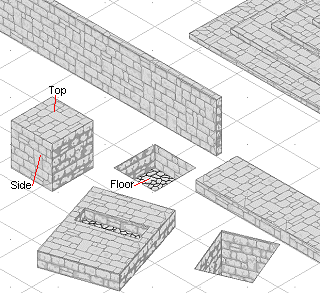
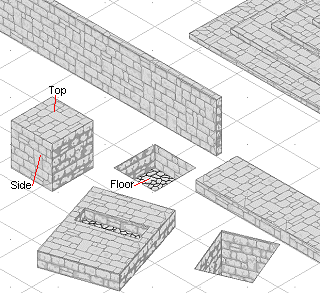
A 3D box creates a six-sided shape. Each side is a rectangle, and all angles are 90°. You can create box-shaped holes or solid shapes. The appearance of a solid is determined by the current Perspectives Settings ![]() .
.
1 On the Perspectives toolbar click 3D Box ![]()
The prompt reads "First Corner"
2 Click the first point for the box.
The prompt reads "Second corner or enter length"
3 Click a point to define the direction and angle of the first edge, or type a distance then press ENTER.
The prompt reads "Third corner or enter length [square]:"
4 Click the final point for the room. Alternatively, type a distance then press ENTER; or right click to accept the default value – a square surface.
The prompt reads "Height or depth[n]"
5 Either, for a solid: click a point above the base, or type a positive distance then press ENTER; or right click to accept the default default (previous) positive value.
Or, for a hole: click a point below the base, or type a negative distance then press ENTER; or right click to accept the default default (previous) negative value.
Tips: Stack low-height boxes on top of each other to make stairs. Create tall boxes to make columns. You can also make a 3D box by extruding a projected polygon.