Right click Smooth Polygon ![]() to add a cubic polygon to your drawing.
to add a cubic polygon to your drawing.
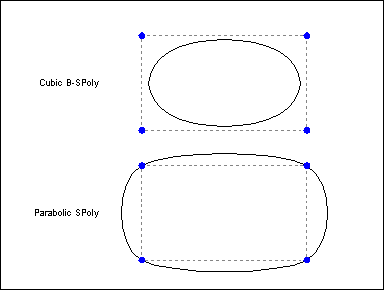
CUBIC SPOLY (smooth polygon) draws a closed, curved shape defined by a series of node points called a frame. The curve doesn't touch the nodes. A smooth polygon must have at least 3 nodes. Each smooth polygon can be solid-filled or crosshatched. You can add corners to cubic polygons to make shapes with straight edges and curves.
The prompt reads "1st point:". To select, use the crosshairs and left button or type numeric coordinates.
CC3 displays a rubber-band cursor, anchored at the 1st point.
The prompt reads "Next point (Press C to make the next point a Corner):". Select the next point for another node., press C and choose a point to form a corner.
CC3 displays a dynamic cursor showing both the curve and the frame.
The prompt reads "Next point (Press C to make the next point a Corner)::". Continue selecting nodes as needed. Right-click to end node selection.
CC3 draws the curve by constructing the final frame segment from the last point back to the first point, automatically closing the smooth polygon. The command terminates.
Using frames
After the smooth polygon is drawn, CC3 normally hides the frame that you used to define the smooth polygon. To force display of frames on or off throughout your drawing, select TOGGLE FRAMES (Specs > Toggle Frames), or press CTRL F on the keyboard.
To reshape a smooth polygon (move nodes in relation to others):
Use STRETCH (Edit > Resize > Stretch) or DYNAMIC EDIT (![]() ).
).
To insert a gap in an existing smooth polygon, creating a spline:
Use BREAK (![]() ).
).
To select a fill pattern for new smooth polygons:
Use FILL STYLE (![]() ).
).
To change the fill pattern of existing smooth polygons
Use CHANGE-FILL STYLE (bmc CHANGEFS.BMP).
To convert a smooth polygon to another path-like entity
You can use EDIT![]() to convert a smooth polygon into a path, polygon or smooth path by changing the Options and Smoothing settings on the dialog box.
to convert a smooth polygon into a path, polygon or smooth path by changing the Options and Smoothing settings on the dialog box.
Text equivalent: SPOLY2