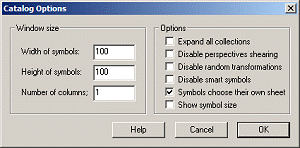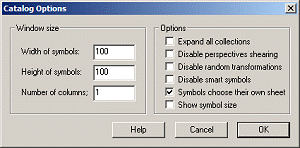Symbol Catalog Options
Options allows you to control the appearance of the symbol catalog window, and alter the smart behaviour of smart symbols.
Click on the image below for more information:
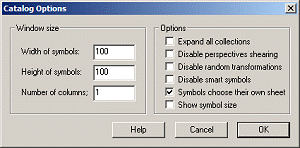
Controls the width and height of each symbol catalog window in pixels, and the number of columns of symbols to display.
Check this to show all symbols, revealing all the symbols in all . Hide to restore collections.
Check this option to prevent from distorting to align to the edges of walls. You might use this option if you wanted to use perspectives symbol with Dioramas Pro.
Check this option to prevent random rotation, scaling, mirroring, offsetting, and shearing of smart symbols.
Check this to disable all smart symbol options.
This option should be checked if you are working with CC3 drawings using sheets, and you are happy with the default sheet the symbols use. Disable if you are working with a CC2 map and you don't want to use sheets or effects, or if you want symbols to go on the currently selected sheet.
Shows the dimensions of the symbol beneath the name in the catalog window. This option is more useful for floorplans, where the absolute size is more important. For overland maps, it is less useful.
Related Topics
Symbol Options Dialog