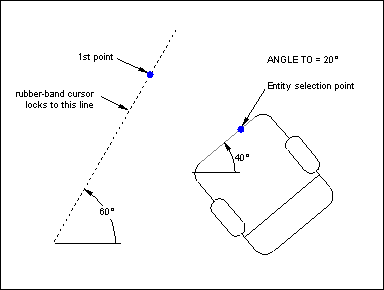
On the Tools menu click Snaps to select Angle To when the command prompt requests a point to use this modifier.
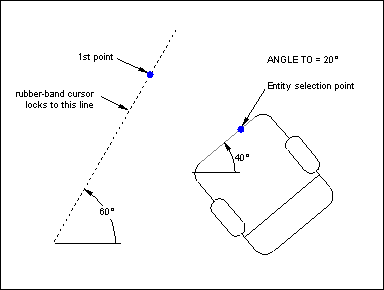
ANGLE TO locks the rubber-band cursor at an angle you specify to an existing reference entity. You can use ANGLE TO whenever CC3 prompts you for a point. The reference entity can be a line, text, polygon side, spline, and so on (any entity except an arc, circle, or ellipse).
Usually you will place at least one point before selecting ANGLE TO. The prompt reads "Angle to add [same]:". The prior value (in brackets) is the angle CC3 calculated the last time you used PARALLEL TO, PERPENDICULAR TO, ANGLE TO, or BEARING (Bearing Angle). You can:
· Accept the default or prior value angle by pressing the right button or ENTER;
· Type a positive or negative angle, which can include amounts like 11.05 or 22+1/2.
Now the prompt reads "entity:". Select a point on the reference entity. CC3 adds the angle you entered to the angle of the reference entity, locking the rubber-band cursor to the resulting angle. Usually you place at least one point before selecting ANGLE TO. The prompt reads "Select reference entity:".
Select a point on the reference entity. CC3 returns to the command you were using, but now the rubber-band cursor locks at the angle of the reference entity plus (or minus) 90°. The prompt changes to "Select point:";
Stretch the cursor in either direction until it looks the way you want, then select the next point for your command.
Text equivalent: ANG