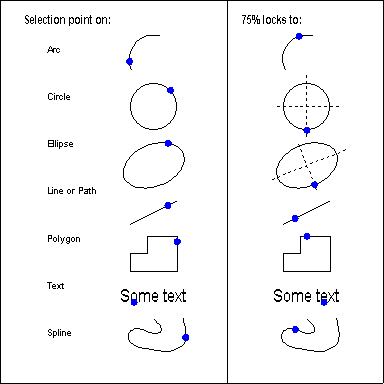
On the Tools menu click Snaps to select Percent Along when the command prompt requests a point to use this modifier.
PERCENT ALONG selects a point at a specified percentage of the reference entity’s length. For most referenced entities, PERCENT ALONG treats the nearest endpoint from the selection point as its beginning. For example, 75% of a line is three-fourths of the way along its length, starting at the end nearest the selection point. As with all modifiers, you must first select a drawing or editing command. The prompt reads "% value [0%]:". Enter a number. For example, to select a point 1/4 of the way along a line, type 25 and press ENTER. Now the prompt reads "Select reference entity:". Select a point on the entity you want a percentage of (remember that the selection point on the reference entity controls which end CC3 starts from when calculating the percentage distance). You can use percentage values less than 0% or more than 100% on some entities. For example, you could use 125% to select a point 1/4 of the way beyond the end of a line.
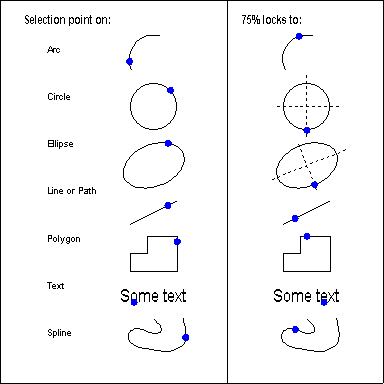
Entity |
Percent Along locks on to |
|
Arc, Elliptical Arc |
Percentage of length, from nearest selected end |
|
Arrow, Line, Network, Path, or Polygon |
Percentage of line segment length, from end or node nearest selection point |
|
Circle |
Percentage of circumference, counterclockwise from 0° end |
|
Ellipse |
Percentage of circumference, counterclockwise from higher end of major (long) axis |
|
Point |
On the point |
|
Smooth Polygon or Spline |
Percentage of length along curve, from 1st node (values <0% or >100% act like 0%) |
|
Text |
Percentage of length along baseline, from end nearest selection point |
Text equivalent: % (or press function key F7)