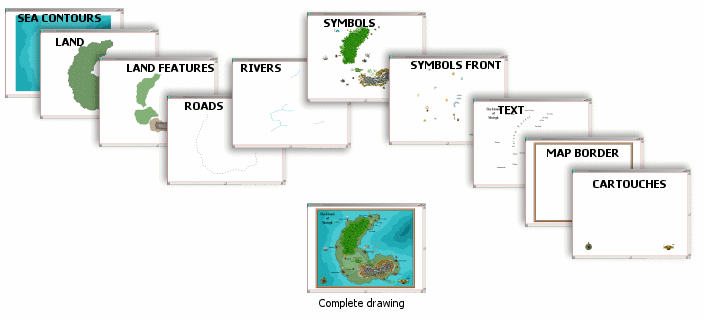
This topic assumes you know how to use earlier versions of CC2. It familiarizes you with the new features and important differences in the new version, as well as helping you import and convert your maps.
This is the most vital section for understanding the difference between CC2 Pro and CC3.
The difference in CC3 which most affects how you make your maps is that CC3 makes extensive use of sheets. Like layers, sheets are a way of associating CC3 entities. Unlike layers, sheets group together entities in a fixed order. For example, entities on the GRID sheet are always on top of entities on the LAND FEATURES sheet. Each template has an appropriate set of sheets. You still use layers; for example on an overland map, there is a SYMBOLS sheet which can have trees, mountains and towns mixed in in any order, all on their own layer. This has two major advantages; it reduces the need for you to worry about drawing order, and it allows you to add effects to the drawing.
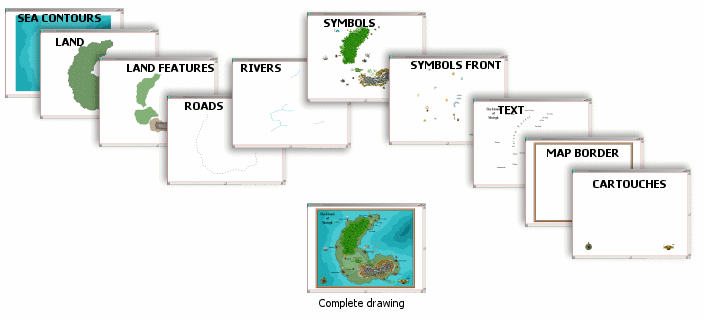
Drawing tools and Symbols all place themselves automatically on the correct sheet so that your map will look right without you worrying about it.
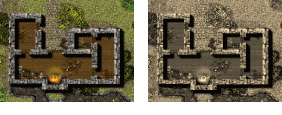
Each sheet can have one or more effects to improve the appearance of your maps. You can make the grid overlay semi-transparent, add a glow to text, or add a shadow to a wall.
Links
See Sheets and Effects ![]() to find out how to control sheet visibility, drawing order and activate, add and remove effects from the drawing.
to find out how to control sheet visibility, drawing order and activate, add and remove effects from the drawing.
Read What are Sheets for a more detailed overview of sheets, and editing options.
To compare and understand sheets and layers, see
Sheets and Layers
See Using Effects for an overview of effects, and Effects Listing for a detailed breakdown.
Tips
When you have added a new entity on a lower sheet, use Redraw ![]() to see the effect on the map.
to see the effect on the map.
Because of the way that CC3 uses sheets, CC2 Pro drawings need to be reorganized before they can be used with the new effects and drawing tools. Just open the drawing as usual, then use CC2 to CC3 conversion. CC2 to CC3 conversion is a one-way process – you can't open CC3 drawings in CC2 Pro.
Links
See CC2 to CC3 Conversion for more details on the CC2 to CC3 conversion process.
CC3 supports raster art – that is the bitmap and png files you commonly see used in paint packages. The new art is available in symbols – use them just as you would CC2 Pro's vector symbols, as fill styles, and as images you can insert into the drawings. CC3 supports transparencies in these images, allowing us to have symbols with drop shadows, use fog, or have fill styles which can be stacked. Fill styles can now be a fixed scale, so you can have fixed sized fills such as paving stones or wood.
You can import art from the internet as both symbols and fill styles – this process is automated.
Links
See Creating and importing PNGs and Bitmaps for an overview of new art.
See Insert File to find out how to insert PNGs into drawings.
Licensing and copyright issues with the new art.
In CC2 Pro, there was one set of drawing tools for each add-on. It was possible to add new styles, but not straightforward. In CC3, each template can have a set of drawing tools associated with it which matches the map style. This enables you to create maps in different styles, and even create your own styles.
Templates can also have their own color palettes, givng you a greater choice in the appearance of your maps.
Read about drawing tool styles.
To find out about color palettes read Understanding Colors in CC3.
We've introduced a New Map Wizard to make it straightforward to start creating new drawings of any dimensions. Templates will set the correct symbol style, open catalogs and menu systems. Each wizard template has a default symbol scale, color palette and set of drawing tools styles. When you open a map, it can set an appropriate symbol catalog and even select a menu.
Read New Drawing Wizard for a simple overview of creating a new map.
Read New Drawing Wizard Templates
Automatic Macros explains how CC3 can perform operations when drawings are opened.
CC2 Pro handled vector art. It looked through a database of entties and rendered the visible ones on screen. This takes very little memory. CC3 does this, but also handles very large images, which can take a lot of memory. CC3 uses a number of under-the-hood techniques to speed up the display of these images. You can increase speed at the expense of resolution, and allow CC3 to use a greater proportion of your memory to keep track of images. This means when you first open drawings or catalogs with new art, CC3 takes more time than CC2 Pro, but when this is done, things are much faster.
Display Speed Settings controls the way images are handled.
How CC3 Displays images is an overview of the topic.
CC2 Pro introduced smart symbols. CC3 implements them across all symbol catalogs, so you can pick symbols with color variations (shaded varicolor symbols). We'
We've also added a feature which will fill areas with symbols, for example trees.