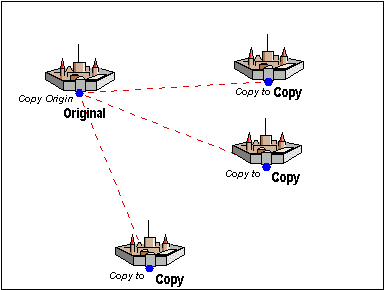
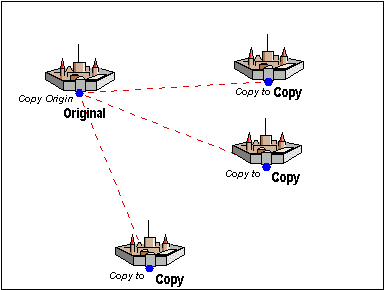
Non-visual Copy can be accessed by right clicking on Copy![]()
1 Select the entities to copy using the Entity selection dialog box.
2 The prompt reads "Copy origin [x,y]:". This is a base point that CC3 uses to determine copy placement. The cursor turns into crosshairs. Select a point on the entity or entities to be copied using the crosshairs or type numeric coordinates.
CC3 displays a rubber-band cursor anchored at the copy origin.
3 The prompt reads "Copy to:". Select a location for the copy using the cursor, or by typing numeric coordinates.
CC3 calculates the distance and direction between the points and copies the selected entities accordingly.
4. The prompt still reads "Copy to:". You can make multiple copies, selecting a new location for each, until you right-click.
You can force the copies to line up horizontally or vertically with the originals by turning on orthogonal locking.
To remove the new entities, select UNDO from the EDIT menu. If you made multiple copies, UNDO removes them all.
Text equivalent: COPY