Draw rivers with increasing width
from scratch:
1 Select the River ![]() . Select
. Select ![]() , type 0 then press ENTER.
, type 0 then press ENTER.
2 Right click the Attach button then select Nearest Endpoint.
3 At the "1st point:" prompt select a point where you would like the river to start.
4 Use the zoom icons to zoom into the section of the river you are drawing.
5 Draw a short river section, Right click to finish the command.
6 Click ![]() and type a slighty increased line width.
and type a slighty increased line width.
7 Select the River, then click a point near the end of the last coastline section you drew.
8 Draw more river sections until you near the coast.
9 When you near the coast, select the ON modifier then select a point on the coast.
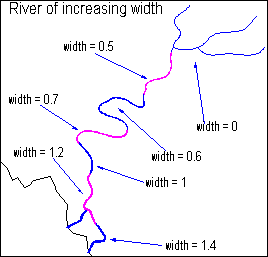
from existing rivers:
1 Click ![]() the SPLIT icon.
the SPLIT icon.
2 Click a point on the river you chose.
3 Either click a point on the river where you want an increase in width, or Right click to accept the point you chose in 3
4 Click to repeat the command. Select another split point.
5 When the river is divided up into enough sections, select ![]() , select a river. Type a value for line width.
, select a river. Type a value for line width.
6 Repeat step 5 for each river section, typing increasing width values as you approach the coast.