If you want to change or create a new Color Scheme, click Perspectives Settings ![]() then the Edit... button in the Color Scheme group box.
then the Edit... button in the Color Scheme group box.
Click on the image below to find out more:
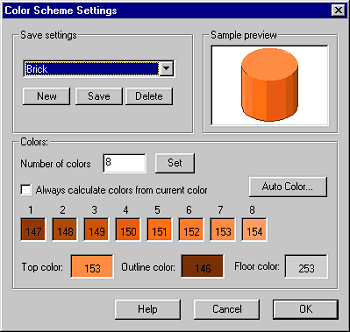
Saved settings
Choose and existing similar style then click New to start a new setting, click Save to save your modifications and Delete to remove the current setting.
Choose a number from 1 to 10 for the number of shades in the color scheme. Click Set to update the color display.
Always calculate colors from current color
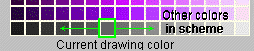
If you select this option, the color of your solid objects will be based on the current selected drawing color. The other colors in the scheme will be selected from either side of the color on the color palette. If there is no sufficiently dark color, black will be substituted, if no light color then white will be used. The first 32 colors on the color palette do not form shades of color around a fixed color, so donít use these colors when this setting is on.
Auto color
This creates a color scheme in the current number of colors, based round a selected color. Click Auto Color... click a color (not in the top two rows) from the color palette, then OK. The color scheme will be set. . If there is no sufficiently dark color, black will be substituted, if no light color then white will be used.
Colors
This displays the shades currently in the color scheme. Click on any one to select a color of your choice. If Always calculate colors from current color is selected, then these options will be grayed out.
Top color: Click to choose the solid color for the top surface.
Outline color: Click to chose the color for the outline
Floor color: Click to choose the color of the floor.
Notes: Your Color Schemes are saved in the System folder in CC2PER-colors.opt, and you can send this file to other users.