To add a hex or square grid overlay, click ![]() .
.
Grid Overlay allows you to add a rectangular hex or square grid overlay to any map or template. It can optionally add number or letter to hexes and set the grid so that you can "snap" to hex or square centers and edges. The grid is placed on the GRID sheet, and is assigned the HEX/SQUARE GRID layer.
Note: If you want to fill a non-square area with a grid, use a hex Symbol Fill Style or draw tools.
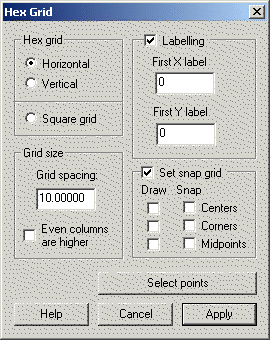
Grid Alignment
Horizontal:. This aligns the hexes so that they are "flat sides up".
Vertical: This aligns the hexes so that they are "point up".
Grid Size
Grid spacing. This is the distance between sides (not vertices) of the hexes. (If you want to use the distance between vertices, enter that distance and type /1.1546936 straight after the number. CC3 will do the division for you.
Even columns are higher: This causes the top of the second column to be higher than the top of the first column.
Grid labelling
Insert Labelling: Select this option if you would like each hex to have a label. The label consists of two parts, a column and a row label (e.g. AA01). Lettering counts up A through Z then AA-AZ then BA, etc.
First X label: This can be a number or letter(s). This is the column label (first half of the labelling)
First Y label: This can be a number or letter(s). This is the row label(second half of the labelling)
Grid
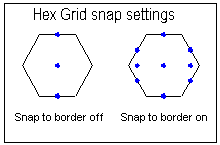
Set hex grid: This changes the grid and snap values so that you can snap to important parts of the grid.
Snap to border: This provides additional snap points letting you snap to the center of the edges of the hex.
Tips
· Use this command to create hex maps, locking symbols to the center of hexes. Hex symbols will automatically do this.