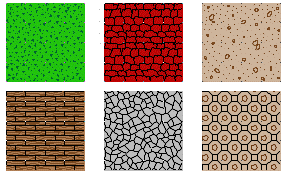
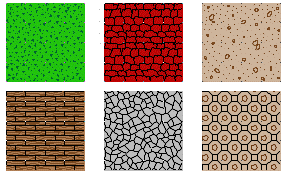
Dungeon Designer Pro makes extensive use of symbol fill styles. SYMBOL FILLS provide a means of arraying CC3 drawing entities as a fill pattern. This type of fill provides great flexibility in design since anything you draw in CC3 can be turned into a symbol fill. They enable you to fill terrain rapidly.
DD Pro symbol fills look best when drawn on colored background. For an example of this, open Dungeon Fills from the Examples\Dungeons directory.
Color 31 Symbol Fill styles
These symbol fill styles will take on the color of the entity that you draw. For example, if you wanted dark grey crazy paving you would select Dark Grey from the color bar, then select Color 31 Paving from the Fill Styles dialog box. Finally, draw your shape.
Choosing a Symbol fill style
You can select a Symbol Fill Style by selecting the Fill Style button, then the Symbol Fills fills tab. Finally pull down the Fill Style Name list and choose a fill style.
Alternatively, you can use Insert Part to insert a copy of the drawing Parts\Dungeons\Keep\Fill Styles.fcw into your drawing Use KEEP to select the fill style.
Adding a Symbol Fill style on to a solid fill
1. Select Copy > Copy to Layer.
2. Select the solid fill entity you wish to add the symbol fill style on top of.
3. Select a suitable layer to copy to (usually the BACKGROUND (FLOOR 2) layer is the best choice)
4. Select Change Fill Style, Prior, Do it. Press the right button, select the Symbol Fill Tab then select a symbol fill style from the list.
Changing the fill style of existing symbol filled entities
1 Select Change Fill Style. Select by Fill Style; choose the symbol fill style of the entities whose fill style you want to change.
2. Select Do it. Right click then select a new symbol fill style.
Related Topics