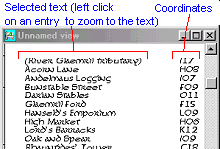
![]()
![]()
![]()
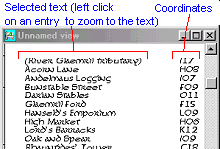
Create Index adds an alphabetical index of text to your map. This consists of text that you have selected, arranged in alphabetical order with the Grid Overlay coordinates next to them. Clicking on the entries in the index zooms you to the appropriate place in the map. It is usually used to help you locate streets.
To create a index.
1 Add a Grid Overlay if there isnít one present. (If there is no grid overlay present when you get a message box which requests that you add one.)
2 Choose a suitable text height. Select Create Index. Select the text you wish to add to the index (donít select the grid overlay)
You can see a box, which shows you the boundaries of the index.
3 Place it on the map.
Create index tips.
∑ The index is useful both on paper an on the screen. The coordinates let you know where to look on a print, the automatic zooming lets you zoom the text.
∑ You can have your index always visible by giving it a window of its own. Use View > Window > New Window. Create an index-shaped window. In this window, zoom into the index text. Select Options>Preferences and make sure that "maximized windows cover other windows" is not checked. Finally, click on the top edge of the main window. You can now click on any entry and CD2 will zoom to the text in the main window.
∑ When you update your map with new text, you will have to update the Index, too. Erase the current index and add a new one.
∑ The index is a group. If you want to move the text around within it, you must ungroup it first.
Text equivalent: GAZ