![]()
CA allows you to create silhouettes of your characters, which can be mirrored to make shadows and the backs of card figures.
Creating silhouette counters
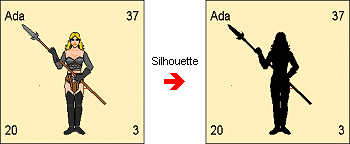
You can make a solid black filled outline of your character for use with counter templates. Build up your character in the usual way out of body parts on a suitable counter template. When you have finished it, select SILHOUETTE, then the character. The silhouette will be formed.
|
|
Making the back of card figures CA does not come with symbols for the back of characters, as this would have halved the number of character pieces we could have made. However, you can create rear views of characters in silhouette to make the backs of card figures. To make the backs of card figures, make the character on a card figure template using body parts then select the MIRROR SILHOUETTE icon The mirror line should run along the top line of the front of the stand. Use the endpoint modifier or attach mode to make sure that the mirror line is in the correct position.
|
|
|
Making Shadows To make a shadow from a character, use MIRROR SILHOUETTE, with the mirror line along the feet. Depress the Ortho button to ensure that the shadow is directly below the character. When you have made the shadow, use the SCALE icon to scale the shadow. Select a scale origin in the center of the feet of the character. The reference point should be above the symbol origin. Press CTRL down and move the mouse up and down to re-size the shadow. |