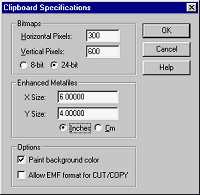
Character Artist portraits, like any CC3 drawings, can be exported in a number of ways to paste into your character sheets.
As a bitmap via the clipboard
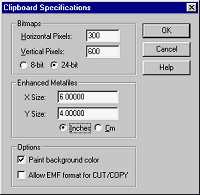
1. Select Edit > Clipboard > Options and choose a suitable X and Y resolution. Disable EMF export. Select 24 bit.
2. Select Edit > Clipboard > Copy or press CTRL-C.
3. Select the character portrait (without the border unless you really want to keep it)
The prompt reads "clipboard origin [0,0]:"
4. Select the snap point in the upper middle of the character.
5. Open the document you wish to paste into (usually WordŽ)
6. Select the area or frame in the document where you wish to paste the image.
7. Select Edit > Paste in the application.
From a JPEG or PNG file
1. Select File > Conversion > JPEG/PNG Options. Set a suitable resolution
2. Select File > Conversion > Save Map Section
The prompt reads "pick first corner:"
3. If snap is on, turn it off. Select a point below and to the left of the image.
The prompt reads "Opposite Corner:"
4. Choose a point above and to the right of the character.
5. Select JPEG, PNG or bitmap from the pulldown menu and save the map section.