Click Fractalise ![]() to fractalize entities.
to fractalize entities.
FRACTALISE adds complexity to any path-related entity. It does this by adding a node in between each pair of already existing nodes and then optionally repeating this process. The distance and the number of times that the command repeats the addition of nodes through the entity as well as other settings are adjusted in the FRX dialog box.
You can use Fractalise to make realistic coastlines, forest edges and rivers. You can save your favourite settings for re-use. You donít really have to know what each setting does Ė just experiment and save the results you like.
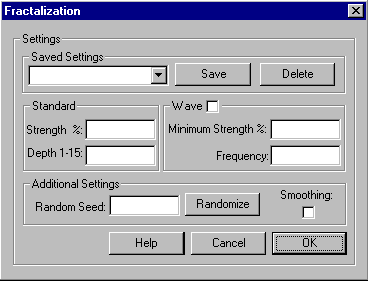
FRX dialog box options
Saved Settings
Fractalise allows you to save you favourite fractalise settings. For example, you might have a setting for islands, another for coasts and one with smoothing for forests.
To see the settings currently saved on your system, pull down on the droplist. Choose one from the list.
Save button: , click on the save button and enter a name into the textbox on the pop-up to save the current settings. If you choose the name of an already existing saved settings then your settings will overwrite the previous save. To delete a set of saved settings just click on the delete button.
Delete button: Deletes the currently selected saved setting.
Standard
The basic fractalization is based on two settings: Strength % & Depth.
Strength %: affects the distance that an added node can be displaced from the middle of the line segment.
A strength of 0% will put the new node directly between the two nodes of the segment. A strength of 100% would allow the new node to be placed anywhere from directly between the two nodes of the segment and 1.33 times the length of the segment, perpendicular to the segment.
Depth: is the number of times that Fractalise will walk through the entity and add nodes. Fractalizing a polygon with a depth of 1 will double the number of nodes in the entity. Due to limitations in certain versions of Windows, there is a definite limit CC3 on the number of nodes a single path or polygon can have. Fractalise will only go to the depth that CC3 will allow, stopping even though you entered a higher depth number.
Wave
By checking the wave checkbox you enable FRX to complete a more complicated fractalization of your entity. This can produce some of the most real looking coastlines. Wave sets up a simple waveform that varies the maximum strength the algorithm will use at any given segment. As fractalise moves round the path, it will increase and decrease the possible strength of the nodesí displacement. Two settings are available: Minimum Strength % and Frequency.
Minimum strength %: is the lowest point in the waveform. It is the smallest strength used to determine the placement of the new node.
Frequency: is the number of segments between the application of the minimum strength setting and the strength setting. The smaller the frequency, the quicker Fractalise will alternate between using the two settings. A frequency of 1 will alternate between the two settings every segment.
Additional Settings
Random Seed: since Fractalise is random, it needs a strating point to calculate its first random number. If you use the same seed two identically-shaped entities, you get the same result. This is usefule if you want to fractalise a forest and its outline, for example.
Randomiize: this sets the Random Seed to a random number generated using the computerís system clock.
Smoothing checkbox: if this is set, the enitiy will be a smooth entity (a smooth poly or path) rather than a path or polygon. This is useful for forests in particular. Smooth entities redraw much more slowly than straight edged ones, so use this sparingly.
Text Equivalent: FRX
Macro Equivalent: FRXM
Related Topics